There are instances when you must manually enter customer orders because they are not attached to a Shopping Cart Connection. In these scenarios, that means customers are not receiving a Shipping Confirmation email as they normally would with a Shopping Cart Connection. Infoplus can fill this gap by sending confirmation emails with tracking information after an order is shipped.
Create an Manual Email Confirmation
Information you will need:
- The Line of Business ID whose orders are manually entered
- Articles to Reference:
Step 1 - Create a duplicate of the Shipment Confirmation Email for the specific LOB

- You can add their logo, add some custom messaging from them, etc. to really personalize the confirmation email
Step 2 - Create an order source
- Need more information? Create an Order Source
Step 3 - Assign the new email template to the new order source
 Step 4 - When the order is created, you assign the template to the order during creation
Step 4 - When the order is created, you assign the template to the order during creation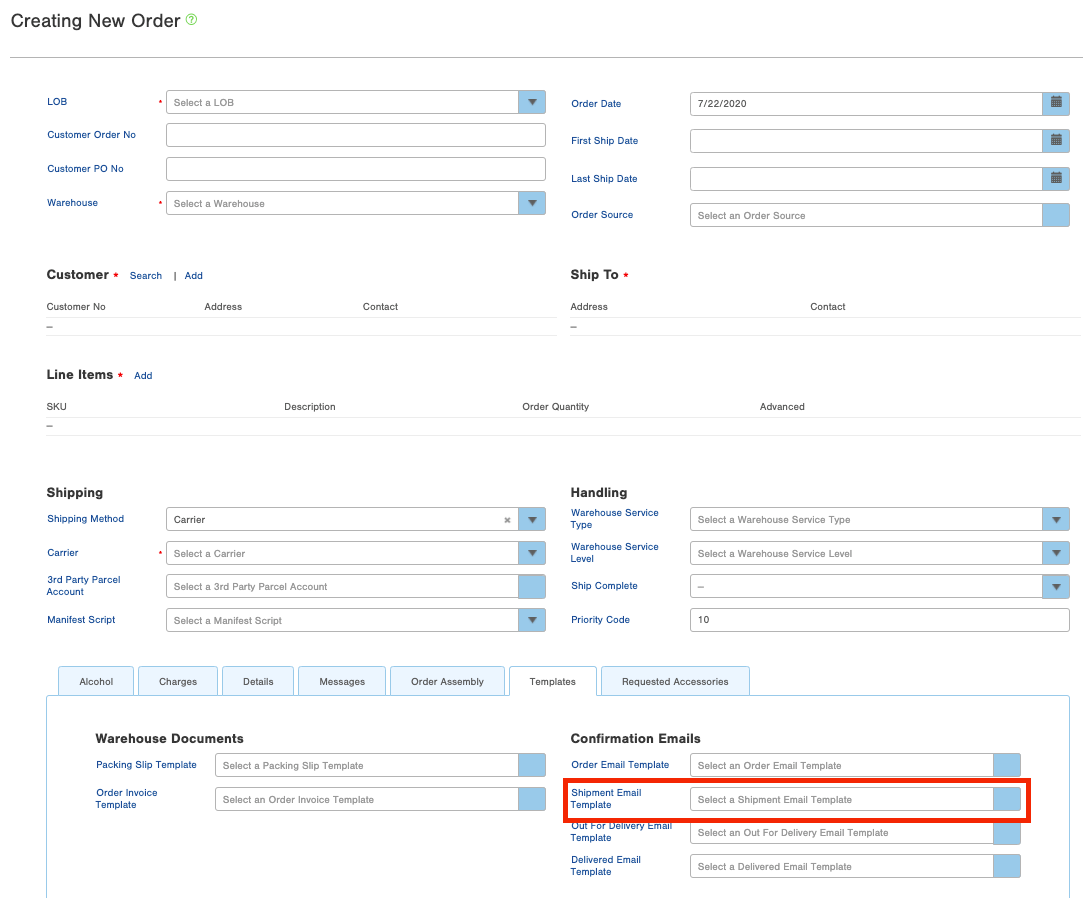
These steps will allow when the order is shipped for the shipment confirmation email with the tracking numbers to be sent to the buyer.
